Custom fields have been added to the lead form :
Login > setting > custom field > add lead
With the addition of Custom fields to the lead form like clients, employees, etc, our product has recently undergone an improvement.
You can now add custom fields for the lead custom forms too.
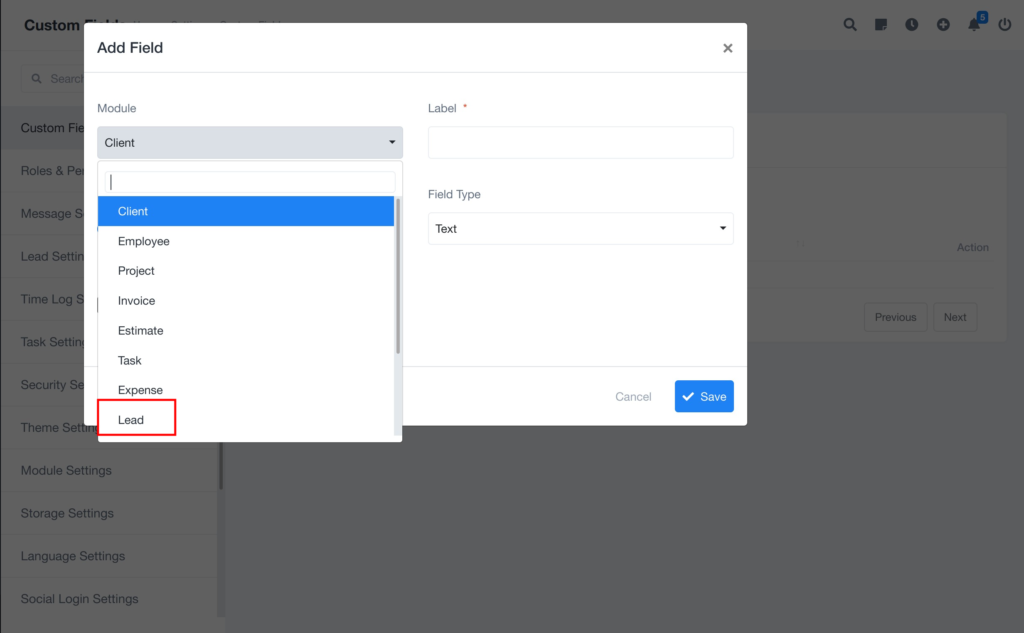
and the outcomes are shown below.
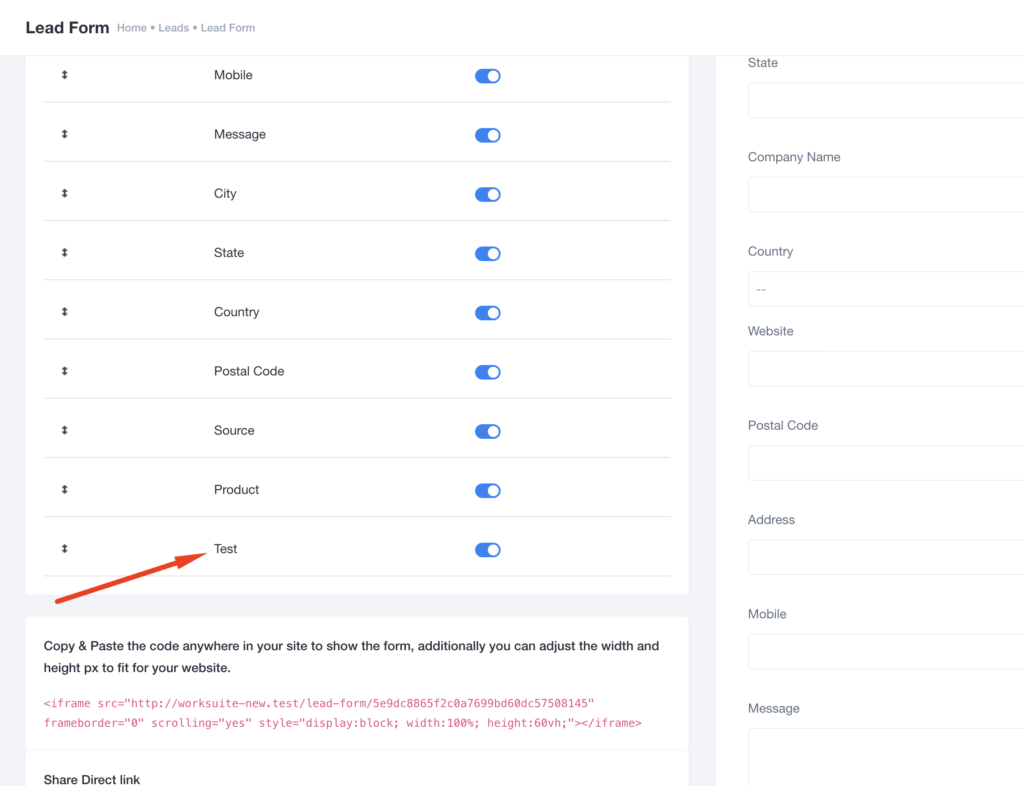
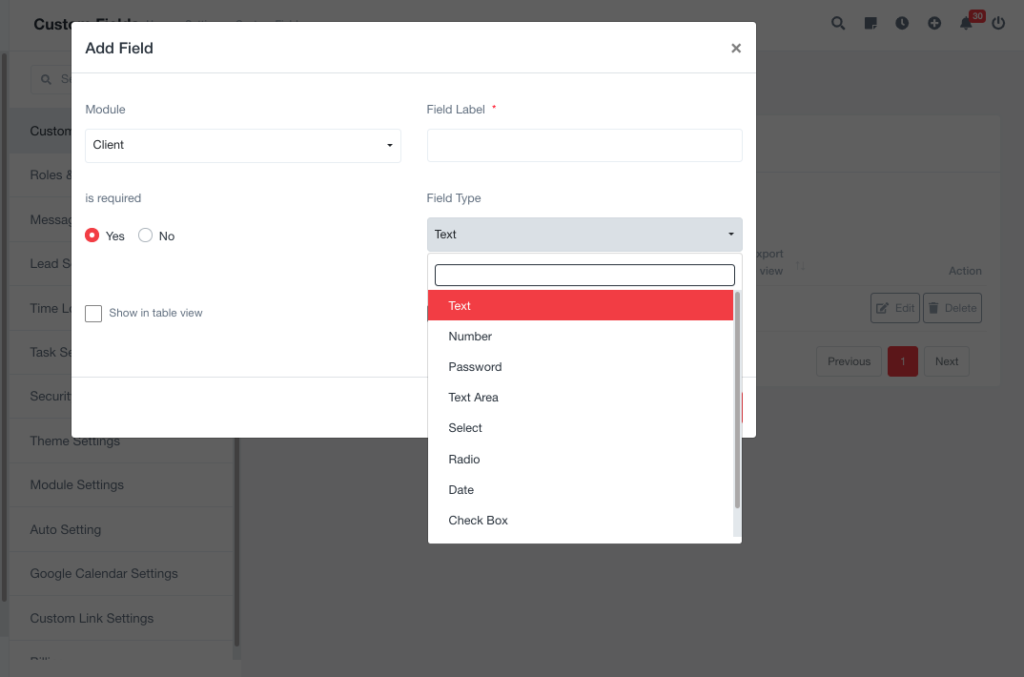
Examples of Custom Fields
- Educational Programs:
- Course of Interest
- Educational Background
- Membership Information:
- Membership Type (e.g., Basic, Premium)
- Membership Duration
- Custom Checkbox/Radio Options:
- Agreement to Terms and Conditions
- Subscription Preferences (e.g., Subscribe to Newsletter)
Customizing lead forms with relevant fields enhances the quality of information collected and allows for more personalized interactions with potential leads.
Now custom fields can be shown on data tables: #
Login > settings > custom field > add field
If you have added custom fields to your Lead Table, you can show those fields in the data tables along with the existing fields.
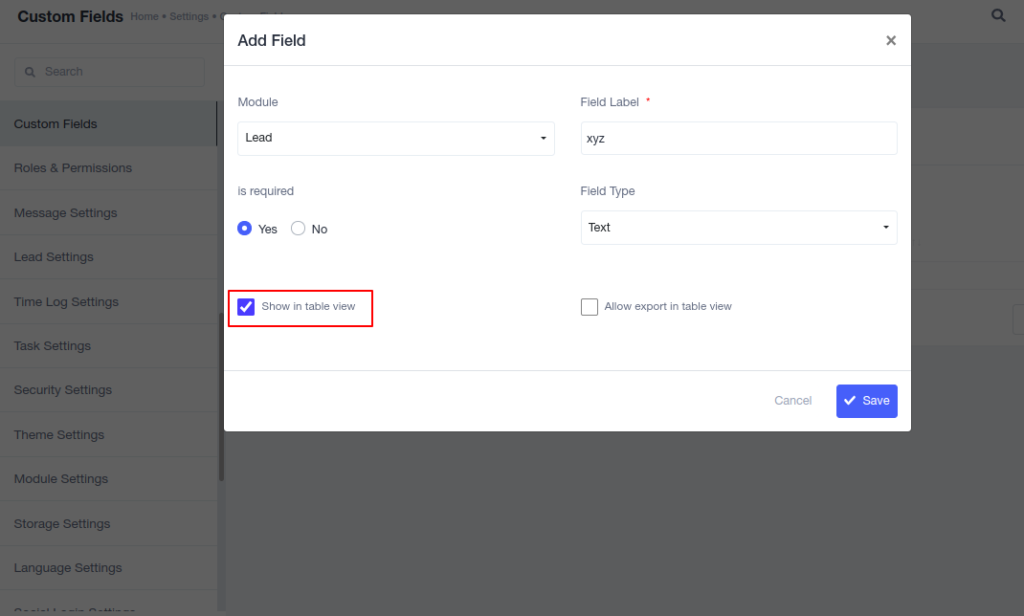
Above Show in table view, display custom field in a table view with filtering options, and Allow export in table view enable easy export of the data table for offline use.




