Summary #
Estimates serve as crucial documentation outlining anticipated project expenditures, providing a foundation for transparent discussions between the client and the service provider. This proactive approach ensures alignment on costs, products, and services before project initiation, reducing the likelihood of future misunderstandings.
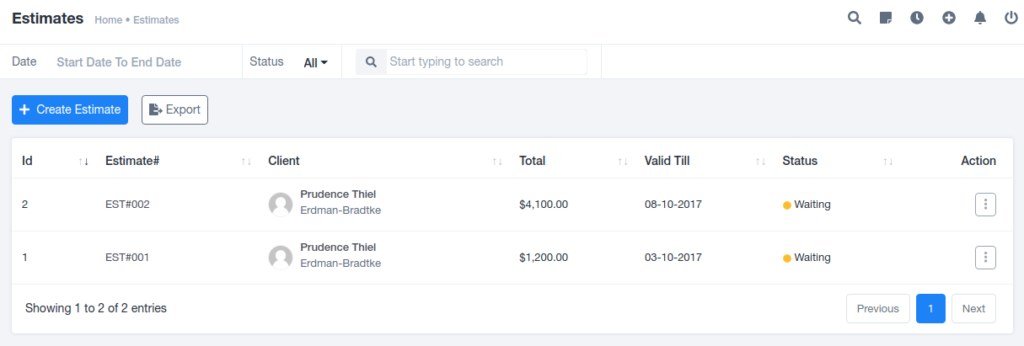
Creating Estimates
- Click on “Create Estimates” in the top left corner.
- Fill in basic details like estimate number, validity date, currency, client, taxation preferences, billing details, add file and recipient notes.
- Save or Save & Send the estimate to the client based on preference.
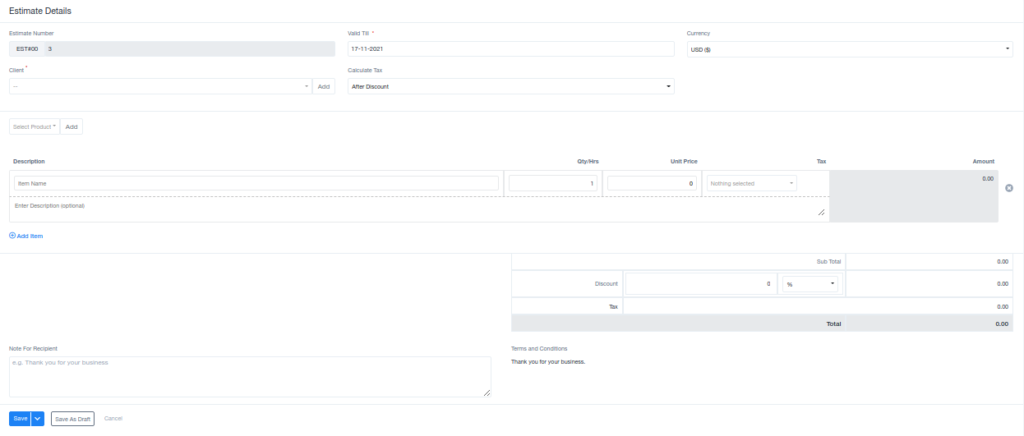
- Access detailed views by clicking on the estimate number hyperlink.
- Explore information for both parties, including negotiable billing details.
- Options include downloading, viewing, editing, creating an invoice, canceling the estimate, duplicating, and sending it to the client.
Action Buttons : #
- View: Examine the details of a specific estimate by selecting the “View” option.
- Copy Public Link: Generate a public link for the estimate, allowing easy sharing or reference.
- View Public Link: Access and review the estimate via the shared public link.
- Download: Save a copy of the estimate for offline reference or documentation.
- Edit: Make necessary modifications to the estimate details as required.
- Send: Transmit the estimate to the client via the preferred communication channel.
- Delete: Remove the estimate from the system when necessary.
- Create Invoice: Transform the estimate into an official invoice for billing purposes.
- Cancel Estimate: Halt the processing of the estimate, indicating a change in project plans.
- Create Duplicate: Generate a copy of the estimate for similar projects or references.
These actions offer comprehensive control and flexibility over estimate management, ensuring smooth communication and efficient project planning.
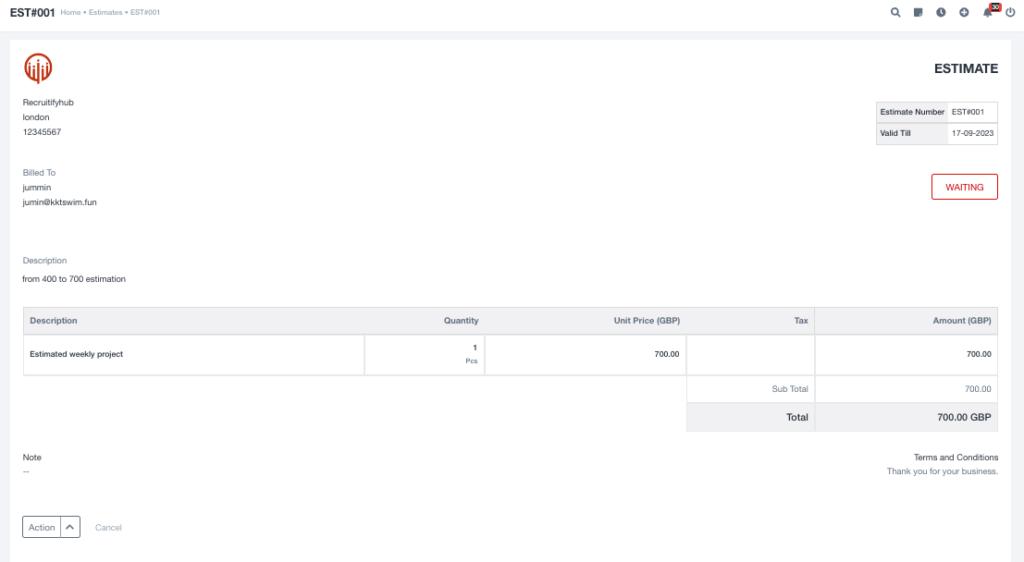
Estimates are probable monetary expenditures that a client will have to pay for getting their work done.
Purpose of Estimates:
- Facilitate transparent communication between parties.
- Prevent future discrepancies by discussing and finalizing project details beforehand.
- Enable negotiation on product prices and project expenditures.
In essence, estimates provide a structured framework for pre-project discussions, fostering understanding and collaboration between clients and service providers.
Estimate Template #
Login > finance > estimates > estimate template > add contract template
Estimate templates simplify the creation of documents/forms and can help in saving time.
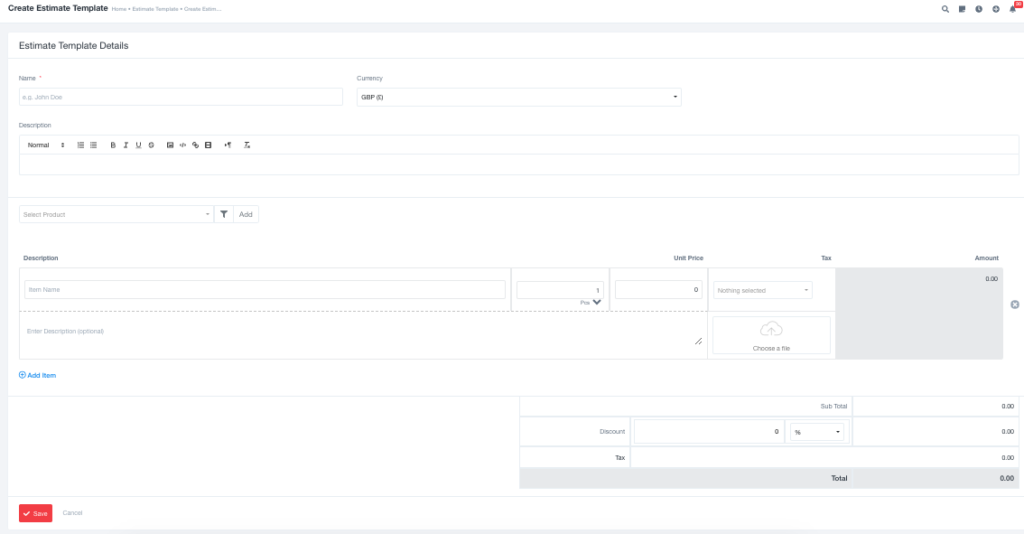
This functionality significantly simplifies the estimate creation process. With the added convenience of using these templates multiple times, the overall workflow is made more streamlined and user-friendly, promoting ease of use for various contractual needs.
Estimate Prefix #
The Estimates Settings allow setting default Estimate Prefix and the number of digits that are allowed to be printed as the Estimate number. It also presents a sample from the data that has been input.




